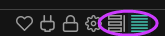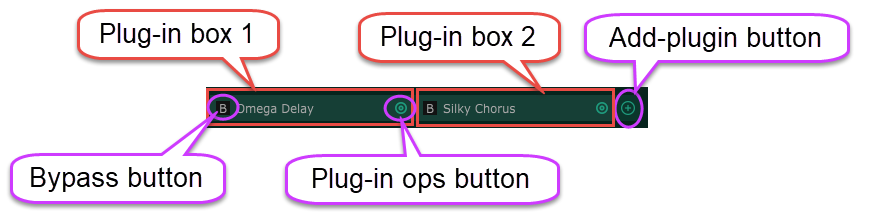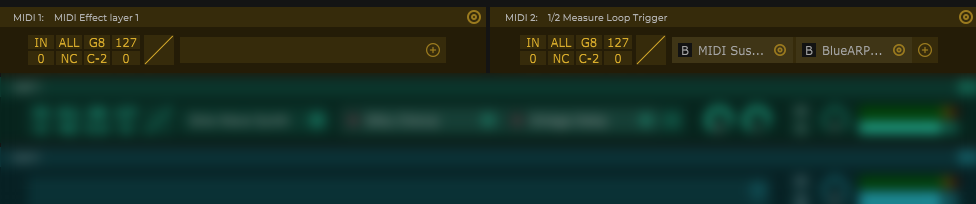This is an old revision of the document!
Table of Contents
Tour of the layer-stack view
You'll spend most of your time in Unify's layer-stack view, which you can always get to using one of the two icons at the rightmost end of the icon strip:
Scrolling vs. Accordion view
- The icon on the left shows you the scrolling view, where all of the layers (except possibly MIDI layers) will be shown full-size, and if they don't all fit, a green scroll bar will appear on the right-hand side.
- You can scroll up and down by dragging the green scroll bar itself, OR
- You can use your mouse's scroll wheel (or ball, or touch surface, etc.) anytime the mouse pointer is over the layer stack.
- The icon on the right shows you the accordion view, where you'll see ALL layers in the stack, even if they have to be squashed vertically to fit.
- As of Unify v1.1.x, Accordion view is the default
The following pairs of screenshot show how the same factory patch (BPM SPLIT - And So It Begins!) appear in the scrolling (left) and accordion (right) views:
Note that you can also resize the Unify window to see more (or fewer) layers.
About layers
Unify creates composite sounds using a system of Layers, of which there are three distinct kinds:
- MIDI layers host MIDI-insert plug-ins
- Instrument (INST) layers host a chain of plug-ins as follows:
- zero or more MIDI-insert plug-ins (which modify MIDI data)
- exactly one Instrument plug-in (which produce stereo audio in response to incoming MIDI)
- and a chain of zero or more Audio-effect plug-ins (which process stereo audio)
- Audio Effects layers contain only a chain of zero or more Audio-effect plug-ins
- There is always exactly one Master Effects layer, into which the sounds from all other layers are mixed.
- Some Unify patches may also use Auxiliary Effects (AUX) layers which are comparable to “aux bus” channels in a DAW or a traditional mixing console.
Color scheme
Unify's layer-stack view uses the following color scheme and structure:
- MIDI layers (if any) appear at the top of the layer stack, in brown color.
- INST layers appear next, in green.
- AUX layers (if any) appear below the instrument layers, in blue.
- The single Master Effects layer appears at the bottom of the stack, in purple.
Signal flow
MIDI and audio flows generally from top to bottom and left to right:
- Incoming MIDI data is sent through all MIDI layers at once.
- Within each layer, MIDI flows from left to right through the chain of MIDI-insert effects
- Each INST layer can be set to receive MIDI either from the main input, or from the output of any MIDI layer
- Within each INST layer, MIDI flows from left to right through any MIDI-insert effects, into the Instrument plug-in, and then the instrument's output audio flows from left to right through the chain of audio-insert effects
- Each AUX layer receives a mix of all INST layer outputs (set by the corresponding aux send knobs on each INST layer)
- Within each AUX layer, audio flows from left to right through the chain of audio-insert effects
- The Master Effects layer receives a mix of all INST and AUX layers (set by the horizontal faders at the right of each layer)
- The mixed audio flows from left to right though the chain of audio-insert effects
- The processed output is sent to Unify's main stereo output.
See this section for a full diagram of signal flow in Unify. See below for detailed descriptions of each layer type.
Layer drag-and-drop
Starting in Unify v1.1.10, you can drag layers within each group to change the layer order.
- “Within each group” means you can, e.g., drag the INST2 layer and drop it on top of the INST1 layer to reverse their order, but you can't drag an INST layer up among the MIDI layers. Each kind of layer always remains together with others of its kind.
- Drag using the left mouse button to click the layer's title strip.
- As you drag one layer over another, red lines will appear, to indicate where the dragged layer would go (either above the target layer, or below it) if you were to release the mouse button at that point.
- Unify will automatically update the layer numbering and all macro parameters linked to the layers.
INST/MIDI layer enable/disable
Starting in Unify v1.6.0, INST and MIDI layers can be disabled by clicking on the green MIDI indicator-dot at the left end of the layer. When a layer is disabled, it goes dark, and the flow of MIDI data to the layer is interrupted so it won't play any new notes (until you re-enable it), but any sustaining notes will continue to sound.
INST and MIDI layers can also be enabled/disabled using the top-level midiEnable and midiToggle parameters, which can be linked to macro knobs or used in MIDI Controller Files. See also Parameter paths reference for details, specifically the Top-level paths section.
Showing/hiding MIDI layers
Because you often don't need to see the details of MIDI layers after they are fully set up, Unify provides the option to “show” or “hide” them. When you click the Layer button just below the Unify logo (in the header part of the GUI), you'll see the show/hide MIDI layers item at the bottom of the menu.
Instrument layers
Instrument layers are the most important type, and also the most complex, in that it contains elements that other layers don't. Once you understand the structure of instrument layers, you'll understand the others as well.
Unify v1.4 introduced the ability to disable Instrument layers individually. This feature is currently only accessible via external MIDI control; see MIDI Controller Files. When an Instrument layer is disabled, the whole layer will go dark in the GUI, and it will stop playing new MIDI notes, but it remains connected to the output, and any decaying notes, echoes, reverb tails, etc. will continue sounding.
Each Instrument layer is divided into six rectangular regions as shown:
- The title bar contains a title prefix (“e.g. INST 1”) and may also contain a layer title which you specify yourself.
- Double-click the layer title to turn it into an editor for the title. Press Enter/Return on your keyboard when you are finished editing.
- Drag the title using the left mouse button to re-order layers (see above).
- Drag in the title bar using the right mouse button to adjust the layer's MIDI note-range (see below).
- The MIDI controls area contains a cluster of MIDI-related controls, described in detail below.
- The MIDI effects area can hold a chain of zero or more MIDI insert effects. It's basically the same as a MIDI layer (as described below), but for this Instrument layer only.
- The Instrument box contains the name of the instrument plug-in for the layer.
- Double-click the name to open the GUI window for the plug-in
- The Audio effects box contains the name of any audio-effect plug-ins used on the layer, together with some related controls, described in detail below.
- The Mix controls area contains several controls related to how this layer's output is mixed in Unify, described in detail below.
INST layer titles in Unify 1.8 and later
All layers have a short name such as “INST 1”, “MIDI 2”, “AUX 1”, etc., and an optional user title, which you enter by double-clicking the title bar and typing. When you add a new layer, its user title is initially blank.
Starting with Unify 1.8, INST layers also have a special ability: When the user title is blank, Unify will automatically substitute the name of the instrument plug-in's current preset, and this will be updated dynamically, should the current preset change.
- Note that not all plug-ins support this by reporting their current preset name to their host.
- If you double-click the layer title, the title editor will initially be set to the preset name.
- If you edit the title text and press Enter, the edited text will become the new user title, and Unify will stop automatically updating the layer title.
- To restore automatic title updating, double-click the layer title, delete the entire text, and press enter to set the user title back to blank.
Ops (operations) buttons
Any time you see an icon consisting of two concentric circles in Unify, it's called an “ops button” or “operations button”, and clicking it will pop open an “ops (operations) menu”. The scope of the operations (functional items) on the ops menu always matches the location of the ops button in the layout.
For example, at the extreme right-hand end of the title bar is the layer ops button. Its location in the layer title bar is as a graphical hint to indicate that the operations its associated menu provides are related to the entire layer. Similarly, the instrument box features an instrument ops button for operations on that instrument plug-in, and as you can see, a similar ops button exists for every audio-effect plug-in.
Layer ops button and Layer presets
The Layer operations menu for an Instrument layer looks like this:
- Replace with embedded INST1. This NEW menu item will automatically appear at the TOP of the menu for embedded Unify layers only. See below for explanation.
- Save layer as preset… option allows you to define a new layer preset which saves the entire state of the layer, including the state of all its plug-ins, mix settings, etc.
- COPY layer copies the entire layer to the clipboard
- PASTE-Replace layer replaces the selected layer with the one on the clipboard.
- Note you can also use the PASTE Layer option on the “+ Layer” button at the top-left corner (right below the Unify logo), to add the clipboard contents as a new layer rather than replacing an existing one.
- Duplicate layer creates a new layer with the identical state (without having to save a layer preset)
- Duplicate 1x/3x/7x/15x are similar to Duplicate layer, except that
- The specified number of duplicate layers are added.
- IF the layer being duplicated is set to a specific MIDI channel (not “ALL”), each new layer will increment that MIDI channel number by 1.
- DELETE layer removes the layer
- NOTE deletion is immediate; there is no “are you sure?”
- Option-click (Alt-click on Windows) on the layer ops button is a shortcut, immediately deleting the layer
- Replace from layer preset… allows you to replace the entire state of the layer based on a layer preset you created previously.
- NOTE the mix parameters (pan and level) are NOT updated when replacing from a layer preset
As of Unify 1.4, after loading a new Unify layer, if you decide you only need the first INST layer (very common for “unified” patch libraries having only one INST layer per patch), you can click on the layer's operations menu (concentric circles menu at right end of layer) and choose Replace with embedded INST1. This NEW menu item will automatically appear at the TOP of the menu for embedded Unify layers only.
Signal flow in instrument layers
The horizontal layout of the MIDI, Instrument, Audio-effects, and Mix controls sections reflects the signal-flow in each layer, with MIDI coming in on the left, and audio going out on the right.
- The incoming MIDI stream is filtered/modified according to the MIDI controls, then through the chain of MIDI effects (if any) then passed on to ALL plug-ins.
- The instrument plug-in responds to MIDI messages by generating audio output, which are passed to the audio effects chain
- All the plug-ins are connected in daisy-chain fashion–the output of the instrument plug-in feeds the input of the first audio effect, whose output feeds the second, and so on.
- The output of the last plug-in in the chain (which would be the instrument output, if no audio effects are used) is the output of the entire layer, which is mixed to the audio layers (see below) according to the settings of the mix controls.
See signal flow for a diagram and discussion of overall signal flow in Unify.
MIDI controls
The stream of MIDI data coming in to each instrument layer is subject to three kinds of operations, all set using the cluster of MIDI-related controls at the left-hand side of the layer (see diagram below):
- Stream selection: You can select whether the incoming MIDI comes direct from Unify's main MIDI input, or from the output of one of the patch's MIDI layers.
- MIDI Source control
- Filtering: You can choose to filter out MIDI note-events based on pitch, velocity, or both.
- MIDI input channel and all four MIDI note number and min/max velocity controls
- Processing: MIDI events can be altered before they are sent on to the plug-ins.
- MIDI output channel and MIDI note-offset controls
- Velocity response graph at the right
See How Unify processes MIDI for more details.
The following eight MIDI controls are always visible:
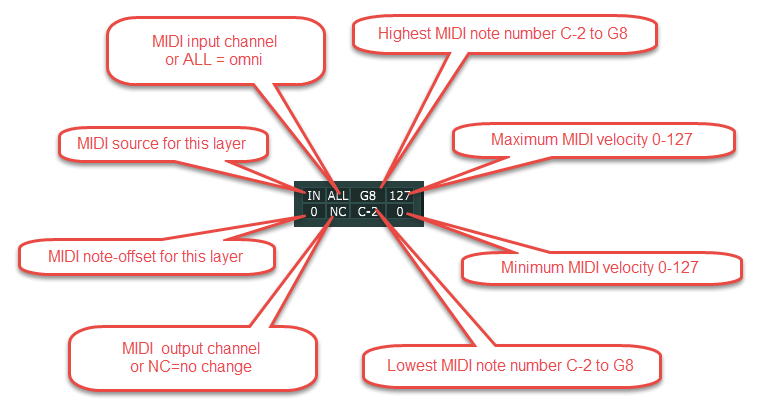
In addition, two more items may be visible in the blank area just to the left of the main cluster of eight MIDI controls:
- MIDI activity light: a green dot will flash to indicate that MIDI events are coming into the layer from the currently-selected MIDI stream.
- Latch button: When the selected MIDI stream is Unify's main MIDI input stream, you can optionally choose mono or poly latch modes (described below). When either latch mode is selected, a ninth rectangular button will appear to the left of the MIDI note-offset box, which you can click to toggle latching on/off.
All the rectangle-shaped controls can be controlled with either the left or the right mouse button (use Ctrl+left on a Mac with a single-button mouse):
- The five controls that show a numeric value or a note name:
- can be adjusted by a left click followed by a drag, OR
- right-click to pop up a small edit window where you can use your mouse and keyboard to edit
- MIDI note-number pop-ups are special, in that you can also press a MIDI key to set the value
- For the other three controls, both left- and right-click pops up a menu of available choices
- The ninth latch button which appears in latched input modes is a simple on/off toggle
Velocity-curve editor
Clicking on the MIDI Velocity Graph control at the right-hand side of the MIDI-controls cluster pops up a curve editor window like this:
The graph itself represents incoming MIDI note-velocity values along the horizontal axis, with lowest (quietest) velocities on the left and highest (loudest) velocities on the right. The vertical axis represents outgoing (processed) velocity values, lowest at the bottom and highest at the top. The default velocity curve is a straight line–the so-called “identity mapping” where each incoming velocity value is mapped to the identical value (no change at all).
- The Reset button reverts the curve shape back to the straight-line “identity” curve, as shown
- The Load… button lets you load a previously-saved curve-shape preset (XML file)
- The Save… button lets you save the current shape as a new curve-shape preset
- The Presets… button provides a shortcut alternative to Load, displaying a multi-level menu of available curve-preset in the Velocity Curves folder.
In the graph control itself, you can:
- Click and drag the endpoints (circles) up and down
- Click anywhere between endpoints and drag up/down to change the curvature of that segment of the curve
- Double-click anywhere between endpoints to create a new split point, splitting the segment into two
- Single-click directly on a split point and drag to move it up, down, left, or right.
- Double-click directly on a split point to delete it, joining two segments back into one
- Right-click to pop up a small menu of operations:
- Copy curve shape puts the current curve shape onto your computer's clipboard
- Paste curve shape pastes the curve shape from the clipboard (if there is one)
- Save curve preset… is an alternative to the Save… button
- Load curve preset… is an alternative to the Load… button
For velocity curves, you will rarely need to create split points. You will usually only need to adjust the curvature (slightly – a little change goes a long way). Dragging upward to create a convex curve will make the layer more responsive to velocity, and can be useful when you are working with a weighted-key MIDI controller. Dragging downward to create a concave curve will make the layer less responsive to velocity, and can be useful when playing a very lightweight synth-action keyboard.
Layer MIDI range: lowest/highest note
The Lowest note and Highest note boxes in the MIDI controls cluster are your main starting point for setting up key splits in Unify, by restricting each INST and/or MIDI layer to respond only to a certain range of notes on the keyboard. In a typical key-split patch, layer key-ranges will normally not overlap, nor will there be any gap or “dead zone” between them.
The values displayed in the two note-boxes can be changed in any of three ways:
- Left-click on either of the two note boxes and drag up/down to change
- Right-click to put the box into “edit mode”; see below for details
- Various drag operations in the layer title strip were added in Unify v1.1.10; see next section.
Right-clicking a note-box puts it into “edit mode”. This is indicated either by a pop-up “value editor” like this:
or, in Unify v1.2.0 and later, by the note-name in the box changing to a question mark; this is called in-place note editing. A new “Note-range pop-ups” checkbox was added to the Settings view. When this is checked (which is the default), right-clicking activates in-place editing and Option/Alt-right-clicking opens the pop-up. When it is NOT checked, this behavior is reversed.
While a note-range pop-up is displayed, you can:
- Type a note-name such as C4 using the computer keyboard and hit Enter
- Type a MIDI note-number, e.g. 60 and hit Enter; the display will change to show the corresponding note-name
- Press a key on your MIDI keyboard; the displayed note-name will change to that note
- Close the pop-up either by clicking the small “X” at the top-right, or anywhere outside the pop-up itself
While a note-box is in “in-place edit” mode, you can:
- Press a key on your MIDI keyboard. The note-box will immediately drop out of edit mode and display that note.
- Click (right or left) the note-box again to cancel edit mode without changing the value.
Note that only one note-range pop-up can be displayed at a time, but it's perfectly OK to set multiple note-boxes to in-place edit mode at the same time, so you can press one MIDI key to set them all at once.
Layer MIDI range and Velocity Based Fading
Unify v1.1.10 introduced more sophisticated control for key splits, including the ability to have one layer fade smoothly into another, through a region of overlap. This is achieved by modifying MIDI note velocities, and hence will only work with instrument plug-ins which respond to MIDI velocity in the usual way (higher velocity = louder sound).
All of this functionality is achieved by using the right mouse button (or holding down CTRL while using the left mouse button) in the title bar of an INST or MIDI layer, specifically on the brighter-colored area which indicates the layer's note-range. (In earlier versions of Unify, this brightened area was not displayed unless the layer's note-range was restricted. In v1.1.10 and later, it is always shown.)
To adjust a layer's key-range, drag or double-click without holding down any modifier keys (other than CTRL, if used) as follows:
- Drag the left end of the strip left/right to adjust the lowest MIDI note.
- Double-click to reset all the way to MIDI note 0 aka C-2.
- Drag the right end of the strip left/right to adjust the highest MIDI note.
- Double-click to reset all the way to MIDI note 127 aka G8.
- Drag the middle of the strip to adjust both at once.
To set up a velocity-based fade, hold down ALT (Option on Mac) as follows:
- Drag the left or right end of the strip left/right to change the width of the fade region
- The note-name for the start of the fade will be displayed until you release the mouse button
- Double-click to remove the fade entirely, i.e., reduce the fade region width to zero
Having set up a fade, hold down SHIFT to adjust the shape of the fade velocity curve:
- Drag the left or right end of the strip up/down to change the curvature
- Double-click to reset the curvature to zere (straight line)
Instrument box
The Instrument box is simple. The name of the current instrument plug-in is displayed, and you can double-click on it to open that plug-in's own GUI window. At the right-hand end is the instrument ops button (icon), which you can click to pop up the instrument ops menu:
The instrument-ops menu has several sub-menus, and is divided into four sections:
- At the top is the “Swap: Unify Standard” sub-menu, which allows you to replace the current plug-in with any of Unify's built-in or bundled plug-ins.
- In the middle, any number of “Swap” sub-menu items might appear, based on whatever plug-in subsets you have defined.
- The “Swap: All Instruments” sub-menu is generated automatically, to ensure that ALL known plug-ins (see Scanning and using your own plug-ins) are listed, arranged hierarchically by manufacturer name
- At the bottom, the “Operations” sub-menu provides a single-click alternative for opening the plug-in GUI, plus options to save the and load the plug-in's current state as an XML preset.
For older VST plug-ins which support “program banks”, the ops menu will contain a number of additional items:
- On the ops menu itself:
- A Change Program sub-menu provides direct access to all of the presets (“programs”) in the current bank, listed by name. Select any preset to load it into the plug-in.
- On the Operations sub-menu:
- Load FXB Bank… allows you to select a .fxb file containing a bank of presets for this plug-in
- Load FXP Preset… allows you to select and load a single preset from a .fxp file
New in Unify v1.8: For VST3 plug-ins, the Operations sub-menu will contain a load .vstpreset item, which will allow you to locate and load a standard VST3 preset file into the instrument plug-in. This is still somewhat experimental; please report any unexpected results to the PlugInGuru Forum or by email to UnifySupport@PlugInGuru.com.
Audio effects box
The audio-effects box on each instrument layer is initially empty, except for the add-plugin button at the right-hand side, which pops up a menu very similar to the “Swap” items on instrument-ops menu:
As with the “Swap” menus, this is divided into three sections:
- Add: Unify Standard, for built-in and bundled plug-ins
- Add based on plug-in subsets
- Add: All Effects, for a hierarchical list of all plug-ins Unify knows about on your system
When you add an audio-effect plug-in using this menu, a new plug-in box will be added at the right-hand side, indicating that it follows the previous ones in the audio processing chain. Each plug-in box is almost exactly like the instrument box described above, including the presence of an ops button for operations specific to that plug-in, but it also features a bypass button on the left, which you can use to toggle whether the plug-in is active in the processing chain (normal case) or if it is bypassed.
Some (not all) audio-effect plug-ins accept MIDI input. For such plug-ins, you will see both “M” (MIDI mute) and “B” (bypass) buttons on the left. Click the “M” button to suppress (deactivate) MIDI input to the plug-in.
The effect ops-menu also offers slightly different options, including bypass and delete functions:
Finally, note that you can drag the individual effects boxes to change the order of the effects chain. Red markers will appear as you drag, indicating where the effect will be moved to when you release:
Mix controls
The mix controls cluster at the right-hand side of each instrument layer has a dense array of controls:
The Direct and AUX Send level controls only appear if the patch has at least one AUX layer. These allow you to control how much of the layer's output is sent directly to the Master Effects layer and how much is sent to each individual (numbered) AUX layer. Note these are “post fader” levels, i.e., they are affected by the settings of the main layer level fader (and also the pan control).
The Layer Mute and Layer Solo buttons are straightforward, and work as in any DAW:
- use the mouse to toggle muting and soloing on/off
- you can Solo more than one layer at once
- right-click (or Ctrl+click) a Solo button to solo that layer alone (any others will be un-soloed)
The Layer Pan control and Layer level fader are also straightforward and similar to those in DAWs, as are the VU Meters above the fader.
- The top half of the VU meter is for the Left channel; the bottom half is for the the Right
- VU meter range is from -60 dB to 0 dB; -10 dB to -3 dB range is yellow, -3 dB to 0 dB is red
- Signals above 0 dB will almost certainly be distorted – keep them out of the red range
Features common to level, pan, and fader controls
All faders, knobs and knob-like controls in Unify have certain common characteristics:
- Rolling the mouse pointer over the control will usually result in its exact value being displayed nearby
- Adjust value by clicking and dragging: downward/leftward to reduce, upward/rightward to increase
- Double-click resets value to the control's default
- Right-click to pop up a value-edit menu:
- “Edit value” pops up a small window where you can type a numeric value (see below)
- “Default value” restores the control's default value (same as double-clicking)
- “Copy value” copies the numeric value to the clipboard
- “Paste value” pastes the value previously saved to the clipboard
- Note edited/pasted values are automatically restricted to the valid range for the control
Pop-up value editors
In all pop-up “Edit value” windows:
- you must click the value with the mouse before you can start typing
- hit the Enter/Return key on the keyboard to save the edited value, OR
- click the small “X” at the top-right corner (or simply click anywhere outside the box) to close the edit box without changing the value.
MIDI Layers
MIDI layers contain a MIDI controls cluster exactly as described above for instrument layers, and an MIDI effects box which is exactly like the Audio effects box on an instrument layer, but contains MIDI effects instead of audio effects.
Because MIDI layers contain only these two sections, they are drawn half the width of other layers:
AUX Effects layers
AUX (auxiliary) effects layers are comparable to auxiliary buses in a DAW or traditional mixer. Each AUX layer contains only an Audio effects box and mix controls, which work exactly like their counterparts in instrument layers.
Master Effects layer
The Master Effects layer is basically just another AUX layer, except that:
- it is always present (even if empty of plug-ins)
- it has no Mute/Solo or Pan controls on the right-hand side
- it has a single Bypass (B) button on the left-hand side
Functionally, the Master Effects layer truly is just another AUX layer, to the extent that if you save the state of an AUX layer as a layer preset, you can recall it to the Master Effects layer, and vice versa. As of Unify v1.6.0, you can also copy/paste between AUX and Master layers.
Also new in Unify v1.6.0, you can double-click the title-strip to rename the Master Effects layer, just as you can with all the other layer types.
The Bypass (B) button at the left-hand side of the Master Effects layer provides a way to simultaneously deactivate (bypass) the entire layer. The reasons why this was added (in Unify v1.3.2) are subtle, and are discussed on a separate page (click link).