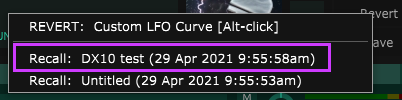This is an old revision of the document!
Table of Contents
Safety features added in Unify v1.5
Unify v1.5 added two safety features, to help with the common mistake of clicking on a new patch before saving the current one:
- Auto-save ensures that Unify automatically saves the current patch, allowing you to get it back using the Revert button.
- Are you sure? provides the conventional “are you sure?” warning pop-up whenever you choose an action (loading a patch, hitting Init, or quitting Unify) which would cause you to lose work.
Both of these features are optional. Auto-save is ON by default, are you sure? is OFF by default.
Auto-save and the Revert button
Unify maintains a special folder (Auto-Saved Patches under the main Unify data folder) where it automatically saves a copy of your current patch, any time you might lose it by e.g. hitting the Init button, clicking on a patch in the patch browser to load it, clicking the Next/Prev arrow buttons, or quitting the Unify stand-alone app.
If you do any of these things, and need to get back to the patch you were working on, click the Revert button at the top-right corner of the Unify GUI, to bring up the Revert menu, which will look something like this:
The top menu item is for the original “revert” function–ignore it. The auto-saved patches are listed below this, in reverse time order (most recent first), so you will almost certainly want to click the first one under the horizontal line, indicated by the purple outline in the image above.
If this does not seem to be the patch you wanted, try the next one. If you get flustered, you might accidentally load a new patch, then perhaps even another one. This is why Unify saves more than one.
The auto-save feature is ON by default with Unify set to maintain up to 5 auto-saved patches. See Using the Settings view for details (look for the “On Patch Load” line in the Settings view). You may disable it entirely by choosing “Don't auto-save” from the menu in Settings, but this is not recommended.
"REVERT" menu item
The first line on the Revert menu is for the original “Revert” function from earlier versions of Unify. This is used to DISCARD all changes you have made to an already-saved (NOT auto-saved) patch, and simply re-load that patch from disk, just as if you had clicked on it in the browser.
If auto-save is disabled, you will not see the pop-up menu at all when you click the Revert button; the original “revert” function will be triggered, as in earlier versions of Unify.
Are you sure?
If you want to have an extra layer of protection against losing work, check the Ask “are you sure?” box in the Settings view. This will ensure that a conventional “are you sure?” warning will pop up anytime you might lose work.
Click OK to complete the action you started (the current patch will still be auto-saved, if auto-save is enabled)